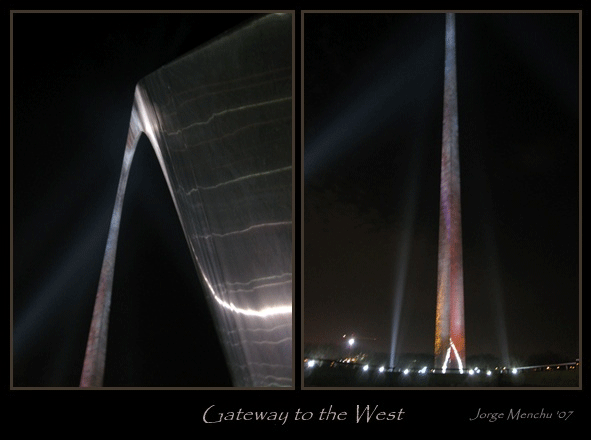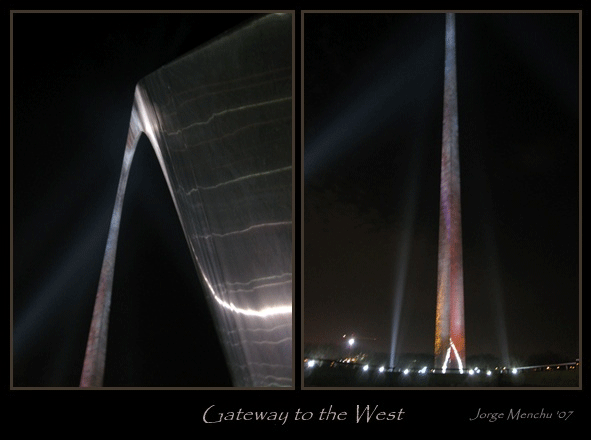-
Set the workspace back color: VIEW | WORKSPACE | BACKCOLOR
-
Set Snap to Grid: VIEW | GRID | SNAP TO GRID.
-
Paste images onto workspace.
-
Set first image size.
-
Select sized image first then second image.
-
From main menu: OBJECT | MATCH SIZE | HEIGHT & WIDTH
-
Unselect both images and select the first image
-
Select OBJECT | EDIT ANNO and check INCLUDE IMAGE BORDER
-
Set desired border width.
-
Click on BORDER COLOR and ues the eye dropper to select a color from the image.
-
Close the dialog and repeat for the next image.
-
Add two rectangular annotations for the text. Set NO BORDER and TRANSPARENT background.
-
Check arrangement of all items and adjust as needed.
-
Trim the workspace around the layout: VIEW | WORKSPACE | TRIM enter 10 and hit APPLY
.